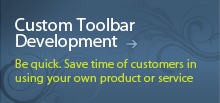Bookmark Toolbar detailed overview
Bookmark Toolbar Introduction
Bookmark Toolbar for Internet Explorer is the example of toolbars that Iksanika offers its clients. The panel is developed for the optimization of your work with documents over the Internet. With our toolbar you gain a set of the following benefits: search for information with the help of your favourite search engines, search through text on the current web page, search through the entire document while the current extract is viewable only; highlighted found words and phrases, quick navigation between target parts of the document due to the applied bookmarks. The next advantage is that our product is user-friendly and reliable - it does not collect any information about the user, neither does it create any logs.
Here you can download the Bookmark Toolbar and learn more about its possibilities.
System Requirements
Our product is designed for OS Microsoft Windows 2000 or higher with Internet Explorer 5.5 installed. The Bookmark Toolbar is also compatible with other versions of the above products. However, some of the features in the toolbar will be disabled.
Characteristics
Bookmark Toolbar for Internet Explorer by Iksanika provides the two main functions:
- improved text search
- advanced bookmarks management
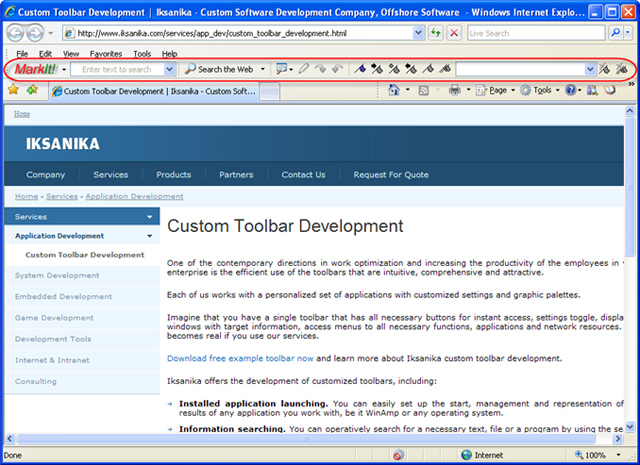
Text Search
Using our toolbar makes text search over the Internet much easier. The toolbar allows you to search for a necessary piece of information by using but not limited to any of the three search engines: Google, MSN, and AltaVista.
You can also perform a search on the current web page by using all the facilities of a good search system: history of searches, auto completion upon user input, drag-and-drop support, etc.
But only the Bookmark Toolbar from Iksanika lets users apply such search criteria as "search for a full word"/"search for its part", and "case-sensitive" search.
In addition to the above search characteristics of the Bookmark Toolbar, there is one more that is of not less importance. If you have a big document, you can search through the entire content, not only through the current fragment available. What is more, you can easily mark necessary parts in the text and switch between them at your convenience. For this purpose, the Bookmark Toolbar provides you with the "bookmark" option.

Bookmark Management
This is the main and most attractive function of the Bookmark Toolbar for Internet Explorer.
Try to remember when was the last time when you were reading a large text in a document or were surfing a large page over the Internet. Did it happen that you had difficulties to return to the extract of interest? Was that caused by time pressure or by a huge amount of information you needed to process?
If you still experience such a difficulty, Iksanika offers you the Bookmark Toolbar with the bookmark management. It gives you the ability to reference necessary text parts so that you easily orient in the information you need. You easily switch between the next and previous bookmarks, jump to any of them, highlight a required bookmark or all of them with permanent accentuation, and delete unnecessary bookmarks(s). This useful and sometimes irreplaceable function is for people, who read articles and surf Internet sites using Internet Explorer.

Installing Toolbar
If you have downloaded the file named like "BookmarkToolbar135.Setup.exe" then just execute it and follow the setup instructions.
These are some issues to be taken into consideration when using the toolbar after the installation:
- If you have antivirus software installed on your machine and its status is active, two warnings windows might be displayed. One of them will notify you about the toolbar installation, whereas the other one will inform you about the Browser Helper Object (BHO) installation. In order to have the toolbar installed successfully and provide its smooth work, you need to confirm the installation of both objects.
- When you open Internet Explorer for the first time after the installation, the toolbar automatically integrates into the browser and appears at the very bottom.
- Choose the Internet Options command from the Tools main menu.
- Open the Advanced tab.
- Check the option Enable third-party browser extensions and click OK.
- Virus programs can also create obstacles for Internet Explorer plugins. In this case, you need to scan your computer for viruses (for example, you can use such programs as Ad-Aware, Spybot Search&Destroy, or Microsoft AntiSpyware).
If the toolbar is not available in the browser, you need to activate it manually by choosing the command Bookmark Toolbar in the View > Toolbars menu.
If none of the above cases is applicable to have the toolbar available in your browser, this means that your browser does not allow hooking up additional modules.
You need to do the following:
Uninstalling Toolbar
The Bookmark Toolbar can be uninstalled from your computer by using the Add/Remove Programs applet in the Control Panel or from Bookmark Toolbar's main menu.
Support
If you have any comments, questions or suggestions with regard to the installation usage or troubleshooting of the Bookmark Toolbar, contact us.
Thank you for your interest in our company and services!