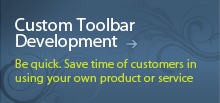LiveJournal* Toolbar detailed overview
Introduction
![]() LiveJournal Toolbar – this is the quickest way to get an access to LiveJournal – the most popular online blog over the world.
LiveJournal Toolbar – this is the quickest way to get an access to LiveJournal – the most popular online blog over the world.
LiveJournal Toolbar includes:
- easy access to user profile and its administration;
- easy access to messages page;
- navigation to pages of LJ-friends;
- friends list and communities administration;
- advanced search of friends and communities;
- scrapbook administration;
- many other useful functions of LiveJournal.
LiveJournal Toolbar – is a toolbar for Internet Explorer, which duplicates and extends functions of LiveJournal navigational panel. If you need some other specific features, besides available in the LiveJournal Toolbar, which will allow saving your time and money – LiveJournal Toolbar is the answer to your questions! It will effectively distinguish you from your friends – just request it! Some ideas about customization you can find here.
LiveJournal Toolbar for Internet Explorer is exceptionally simple in installation and use. It is user-friendly and reliable – it does not collect any information about the user, neither does it create any logs.
Here you can download the LiveJournal Toolbar and learn more about its possibilities. You can also get customized version of the toolbar.
System Requirements
Our product is designed for OS Microsoft Windows 2000 or higher with Internet Explorer 5.5 installed. The LiveJournal Toolbar is also compatible with other versions of the above products. However, some of the features in the toolbar will be disabled.
Characteristics
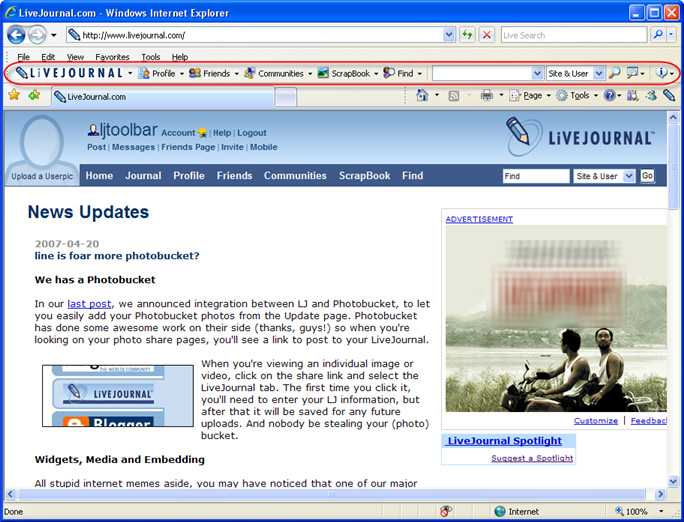
LiveJournal Toolbar for Internet Explorer has three main functions:
- onvenient and quick access practically to all LiveJournal functionality from any webpage;
- improved search possibilities of friends and communities in LiveJournal;
- possibility to add any necessary functionality to your personal toolbar, having requested it from us.
LiveJournal Access
LiveJournal Toolbar for Internet Explorer represents to be a copy of LiveJournal standard navigational panel:
LJ Toolbar contains all the functionality of this navigational panel. It provides access to all popular functions of LiveJournal:
- messages page;
- more comfortable opportunity of adding new posts – now you can get access to the “Post an Entry” page each time, where ever you were on the Internet;
- layout administration of user blog and modification of its settings;
- access to LiveJournal Support Center;
- user profile administration (userpics, schools, memories, etc.);
- friends list administration (filtering existent users, invitation and addition of new users);
- communities administration;
- scrapbook administration (review, addition, deletion of user pictures and galleries);
- new friends and communities search (see next section for details).
Are you interested now? Download and try the LJ Toolbar now! If not – read further.
Friends and Communities Search
LiveJournal Toolbar provides easy and convenient search of people and communities in LiveJournal from any webpage on the Internet. It uses one of the most powerful search mechanisms, as one used in LiveJournal. You can search in:
- Site & User
- FAQ
- Site
- Region
- Interest
- Username
- LJ Talk
- IM IDs (AIM, ICQ, Yahoo!, MSN, Jabber)
LJ Toolbar also provides its users a simple mechanism of search history administration in all search categories. There is no need to retype site name, geographical region or ICQ number completely, if you want to find new friends in LiveJournal – the history of your previous search queries will automatically appear in the search combobox after you have chosen the proper search category (“Site”, “Region” or “ICQ Number”). LJ Toolbar has two search history clear functions – you can clear search history in separate categories and all history as well. Everything is easy and convenient – just download and use!
Toolbar customizing
This is the most attractive possibility, provided by LJ Toolbar. Not excepted, that you will not get enough of all features, provided by LJ Toolbar. Iksanika gives you an opportunity of full customization of the toolbar for your specific requirements, starting with changing of graphic interface and ending with addition of exclusive functionality.
- Do you want to increase search possibilities or add found words highlighting, in order to make your navigation easier?
- Do you want to add a bookmark feature of the spots you liked in your friends messages or any other page on the Internet?
- Do you want to add new messages to your blog with just one click (i.e. quotations from your favourite news-services)?
- Do you want to instantly change your mood in LiveJournal?
- Do you want to receive notifications about changes in LiveJournal (change of your friends’ mood, new messages received, etc.)?
- Do you want a full integration of LJ Toolbar with your other favorite web-service? YouTube? Window Live Spaces?
Anything else? Request required functionality now or e-mail us with description of functionality you want to have.
Using a standard version of the toolbar, you can request additional functionality from LJ Toolbar’s help menu. Send an e-mail to us with description of required functionality.
Installing Toolbar
If you have downloaded the file named like "LiveJournalToolbar.exe" then just execute it and follow the setup instructions.
These are some issues to be taken into consideration when using the toolbar after the installation:
- If you have antivirus software installed on your machine and its status is active, two warnings windows might be displayed. One of them will notify you about the toolbar installation, whereas the other one will inform you about the Browser Helper Object (BHO) installation. In order to have the toolbar installed successfully and provide its smooth work, you need to confirm the installation of both objects.
-
When you open Internet Explorer for the first time after the installation, the toolbar automatically integrates into the browser and appears at the very bottom.
If the toolbar is not available in the browser, you need to activate it manually by choosing the command LiveJournal Toolbar in the View > Toolbars menu.
If none of the above cases is applicable to have the toolbar available in your browser, this means that your browser does not allow hooking up additional modules.
You need to do the following:
- Choose the Internet Options command from the Tools main menu.
- Open the Advanced tab.
- Check the option Enable third-party browser extensions and click OK.
- Virus programs can also create obstacles for Internet Explorer plugins. In this case, you need to scan your computer for viruses (for example, you can use such programs as Ad-Aware, Spybot Search&Destroy, or Microsoft AntiSpyware).
Uninstalling Toolbar
The LiveJournal Toolbar can be uninstalled from your computer by using the Add/Remove Programs applet in the Control Panel or from LiveJournal Toolbar's help menu.
Support
If you have any comments, questions or suggestions with regard to the installation usage or troubleshooting of the LiveJournal Toolbar, contact us.
Thank you for your interest in our company and services!
* All such names, tradenames and trademarks are proprietary to their respective owners.